Technology
There Was an Error Connecting to the Apple ID Server: Troubleshooting Guide
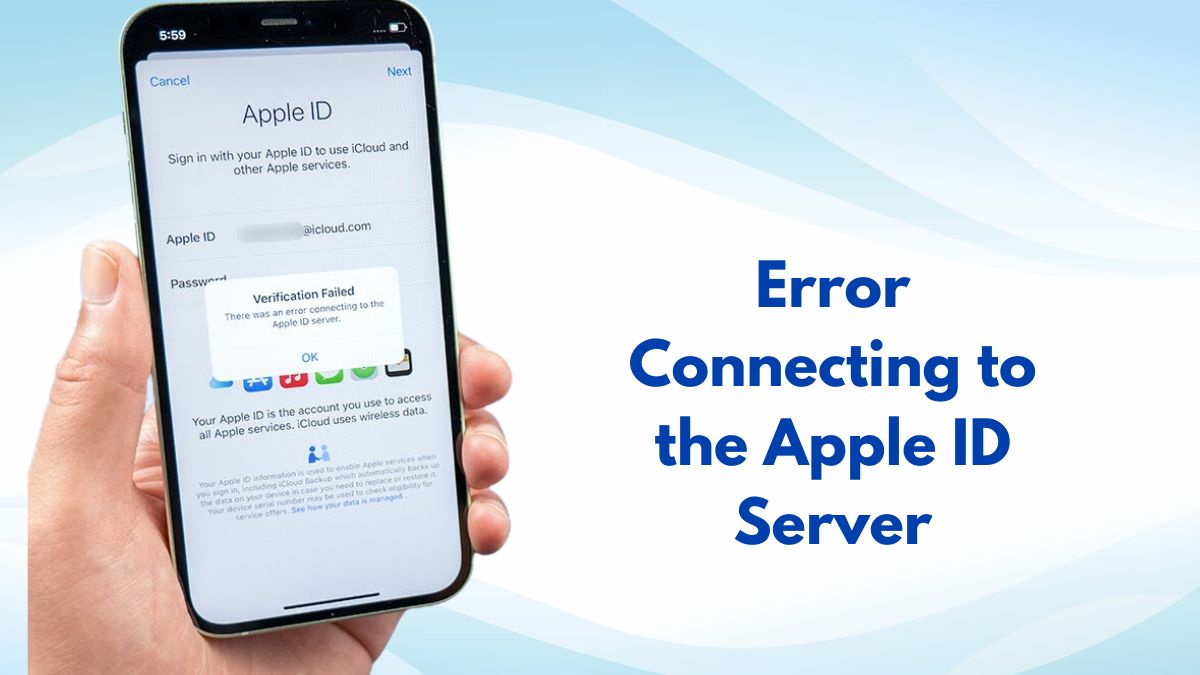
Solve the “there was an error connecting to the apple id server” problem by looking for viable workarounds. This in-depth tutorial will show you how to fix the issue and access your Apple ID again.
In today’s digital world, our Apple IDs provide us access to a wide variety of resources. It’s annoying when you can’t access your Apple ID account because of a connection problem. The purpose of this manual is to help you understand the problem and take action to fix it.
Understanding the Error Message
Unpacking the Error Message
Whenever you see “there was an error connecting to the apple id server,” it means that your gadget is unable to establish a secure connection with Apple’s servers. Possible causes include server overloads and network congestion.
Common Scenarios Leading to the Error
Network Instabilities
Your device’s ability to make a secure connection to Apple’s servers may be compromised by an unreliable or sluggish internet connection.
Server Overload
High load on Apple’s servers might temporarily disrupt service during peak hours.
Outdated Software
Using an out-of-date version of iOS or macOS may cause compatibility issues, such as being unable to establish a connection to the Apple ID server.
Troubleshooting Steps
Resolving the Error: Step by Step
Fixing the “there was an error connecting to the apple id server” issue is as simple as following these instructions.
Check Your Internet Connection
Make sure your internet connection is strong and working. If you need to reconnect, try restarting your router.
Update Your Software
If an update is available, it may be installed by going to the Settings menu, then General, and finally Software Update.
Verify Apple’s Server Status
Check whether there are any server troubles by visiting Apple’s System Status page (https://www.apple.com/support/systemstatus/).
Reset Network Settings
You may reset your network settings by going into your device’s settings and selecting “Reset” and then “Reset Network Settings.” Problems in the network may be fixed in this way.
Disable VPN or Proxy
Try reconnecting after momentarily disabling any VPN or proxy software you may be using.
Contact Apple Support
If you’ve tried everything else and still need help, contact Apple Support.
Conclusion
It’s frustrating when you get a connection issue while trying to use your Apple ID, but you can fix it by following these instructions. By following the steps in the troubleshooting guide, you should be able to fix the problem and access your Apple ID again.
FAQs: There Was an Error Connecting to the Apple ID Server
Can I encounter this error on older Apple devices?
Yes, this problem may arise on older gadgets that have trouble keeping up with modern security standards.
Is it possible for this error to be caused by a malware or virus?
Although very unlikely, it is not impossible. Always use the most recent version of anti-malware software.
How often does Apple’s server experience overloads?
Overloaded servers are especially common during busy periods like product launches and big upgrades.
Will resetting network settings delete my data?
Resetting network settings will not delete any of your data, just network-related parameters.
Can using a VPN or Proxy cause this error?
Yes, there are cases when these services cause problems with access to Apple’s servers.
Is there an alternate way to contact Apple Support?
The Apple Support app in the App Store is another option for getting in touch with the company.
Technology
Tesla Pi Phone: The Ultimate Combination of Innovation and Functionality

Welcome to the future of smartphones – where innovation meets functionality in the most electrifying way possible. Imagine a device that combines cutting-edge technology with sleek design, setting new standards for what a smartphone can truly achieve. Enter the Tesla Pi Phone, a revolutionary gadget that is set to shake up the industry and redefine how we interact with our mobile devices. Join us as we delve into the world of this game-changing creation and discover why it’s causing a stir among tech enthusiasts worldwide.
The Technology Behind the Tesla Pi Phone
The Tesla Pi Phone is a cutting-edge device that combines the latest technology with innovation. At its core, this revolutionary phone is powered by advanced Raspberry Pi technology, known for its versatility and customization options. The integration of Raspberry Pi allows users to tailor their phone experience according to their preferences.
Additionally, the Tesla Pi Phone boasts high-performance components such as a powerful processor and ample RAM capacity. This ensures seamless multitasking and smooth operation even when running multiple applications simultaneously. The phone’s operating system is optimized for efficiency and speed, providing users with a responsive and intuitive interface.
Moreover, the Tesla Pi_Phone incorporates state-of-the-art security features to safeguard user data and privacy. With encryption protocols and biometric authentication methods, users can rest assured that their information remains secure from unauthorized access. The technological advancements embedded in the Tesla Pi Phone set it apart as a game-changer in the smartphone industry.
Features and Functions of the Tesla Pi Phone
The Tesla Pi Phone is a revolutionary device that combines cutting-edge technology with innovative features to enhance the user experience. One of the standout functions of this phone is its AI-powered virtual assistant, which can perform tasks and provide information with just a voice command. Additionally, the Tesla Pi Phone boasts an advanced camera system that captures stunning photos and videos in high resolution.
Moreover, this smartphone offers seamless integration with other smart devices through its IoT capabilities, allowing users to control their home automation systems effortlessly. The Tesla Pi Phone also prioritizes security with biometric authentication methods like facial recognition and fingerprint scanning for enhanced data protection.
Furthermore, the device comes equipped with a long-lasting battery that ensures extended usage without frequent recharging. With its sleek design and intuitive user interface, the Tesla Pi Phone sets a new standard for functionality and performance in the smartphone market.
Comparison with Other Smartphones in the Market
When it comes to comparing the Tesla Pi Phone with other smartphones in the market, there are some standout differences that set it apart. While traditional smartphones focus on standard features like camera quality and processing speed, the Tesla Pi Phone goes beyond by integrating cutting-edge technology like AI-powered voice control and self-charging capabilities.
In terms of design, most smartphones follow a similar sleek and slim aesthetic. However, the Tesla Pi Phone stands out with its unique combination of metallic accents and sustainable materials. Its innovative approach to sustainability sets a new benchmark for eco-friendly smartphone design.
While other smartphones may boast extensive app ecosystems, the Tesla Pi Phone prioritizes user privacy and data security. With built-in encryption protocols and decentralized storage options, users can rest assured that their personal information is safe from prying eyes.
When comparing the Tesla Pi Phone to other smartphones in the market, it’s clear that innovation and functionality take center stage.
Impact on the Smartphone Industry
The introduction of the Tesla Pi_Phone has sent ripples through the smartphone industry, challenging traditional notions of what a phone can do. Its unique combination of cutting-edge technology and innovative design has forced competitors to step up their game in order to keep pace with this new player in the market.
With features like advanced AI capabilities, enhanced security measures, and seamless integration with Tesla’s ecosystem, the Tesla Pi_Phone has set a new standard for functionality and user experience. This shift towards more intelligent and interconnected devices is likely to influence future developments in the industry as other companies strive to match its level of innovation.
As consumers become increasingly tech-savvy and demand more from their devices, the impact of the Tesla Pi_Phone on the smartphone industry will continue to be felt for years to come. It serves as a reminder that constant evolution and pushing boundaries are essential in staying relevant in an ever-changing landscape dominated by technological advancements.
Potential Advancements and Future Possibilities
The Tesla Pi Phone is just the beginning of a new era in smartphone technology. With its innovative features and cutting-edge design, it opens up a world of possibilities for future advancements. Imagine even faster processors, longer battery life, and enhanced AI capabilities integrated into a sleek and stylish device.
As technology continues to evolve at a rapid pace, we can expect the Tesla Pi_Phone to pave the way for more seamless integration with other devices and smart home systems. The potential for augmented reality experiences, improved security measures, and advanced health monitoring features is limitless.
In the near future, we might see advancements in biometric authentication methods, such as iris scanning or voice recognition. Additionally, developments in sustainable materials could make the Tesla Pi_Phone even more environmentally friendly.
The future holds endless possibilities for the Tesla Pi_Phone to continue pushing boundaries and redefining what a smartphone can do. Stay tuned for exciting updates and enhancements that will elevate your mobile experience to new heights!
Conclusion
As we wrap up our exploration of the Tesla Pi_Phone one question lingers: is it worth it? With its innovative technology and unique features, this device offers a glimpse into the future of smartphones. The blend of Tesla’s design prowess with the Raspberry Pi’s functionality sets it apart in a sea of conventional smartphones.
The potential for customization and experimentation with the Tesla Pi_Phone opens up endless possibilities for tech enthusiasts and tinkerers alike. Its impact on the smartphone industry may pave the way for more unconventional devices to enter the market, challenging traditional norms and pushing boundaries.
While some may argue that its price point is steep compared to mainstream options, those seeking cutting-edge technology and unparalleled customization will find value in what the Tesla Pi_Phone has to offer. Whether you’re drawn to its futuristic design or intrigued by its capabilities, this device certainly sparks curiosity and excitement among tech aficionados worldwide.
FAQs
Can the Tesla Pi Phone be used on any network?
Yes, the Tesla Pi_Phone is designed to be compatible with various networks worldwide, providing users with flexibility and convenience.
How does the battery life of the Tesla Pi Phone compare to other smartphones?
With its innovative technology and efficient power management system, the Tesla Pi_Phone offers competitive battery life that can last throughout a day of heavy usage.
Is the Tesla Pi Phone user-friendly for individuals who are not tech-savvy?
Despite its advanced features, the Tesla Pi_Phone is designed with user-friendliness in mind, making it accessible and intuitive for all types of users.
What sets the Tesla Pi Phone apart from other smartphones on the market?
The unique combination of cutting-edge technology, sustainable design principles, and innovative features make the Tesla Pi_Phone stand out as a frontrunner in the smartphone industry.
Are there plans for future updates or enhancements to the Tesla Pi Phone?
As technology continues to evolve rapidly, we can expect ongoing advancements and updates to further improve the functionality and performance of the Tesla Pi_Phone in line with consumer needs and preferences.
Entertainment
MangaGo: Reading Tracker -Your Ultimate Companion for Organized Manga Reading
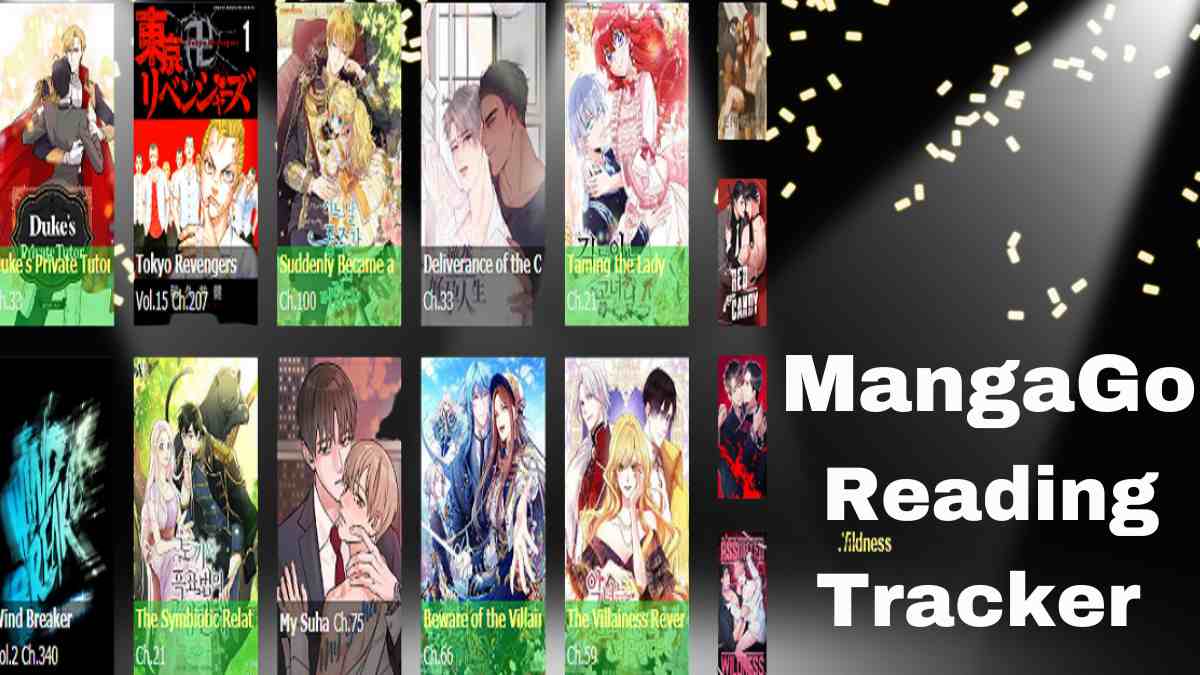
Find out how MangaGo: Reading Tracker can change the way you read manga forever. Maintain order, monitor your development, and ensure you never fall behind. MangaGo: Reading Tracker is waiting for you to unlock its full potential.
Keeping up with the latest episodes of your favourite manga may be an exciting but challenging experience. There are so many books out there with new chapters coming out all the time that you need a dependable tool to track how far along you are in each one. Here comes MangaGo: Reading Tracker, a revolutionary new software made just to improve your time spent reading manga.
MangaGo: Reading Tracker – A Game Changer
What Sets MangaGo: Reading Tracker Apart?
MangaGo: Reading Tracker introduces a new standard of productivity and ease of use. This convenient programme has many functions designed specifically for manga readers:
- Personalized Reading Lists: Make your own list of books to read in a certain series and be notified when there are new volumes available.
- Chapter Progress Tracking: Keep track of where you are in any manga series with ease thanks to chapter tracking!
- Notification Alerts Chapter Update Notifications: Get notified as soon as new chapters become available.
- Cross-Platform Accessibility: Access your reading lists from any device with our cross-platform accessibility feature.
How to Get Started with MangaGo: Reading Tracker
It’s simple to begin using MangaGo: Reading Tracker. If you want to use it to its maximum capacity, just do these three things:
- Sign Up for an Account: In order to get started with MangaGo, you must first sign up for an account on their website.
- Browse and Add Titles: Look through the manga collection and add the titles that interest you most to your reading list.
- Track Your Progress: keep track of your reading progress inside each series as you go.
- Receive Updates: Be notified when new chapters are available, and so on.
Elevate Your Manga Experience
Organize Your Manga Library
Say goodbye to disorganised bookmarks and page-after-page scrolling with MangaGo: Reading Tracker. Arrange your manga library in a way that makes picking up where you left off a simple.
Stay Informed with Notifications
With MangaGo: Reading Tracker’s alerts, you’ll never miss an important moment in your reading. Stay on top of your favourite shows with automatic chapter notifications sent as soon as they become available.
Cross-Platform Accessibility
You may use MangaGo: Reading Tracker on your computer, tablet, or smartphone. Keep reading where you left off even if you switch devices.
Conclusion
Take a step towards the future of manga organisation with MangaGo: Reading Tracker. Streamline your reading, never miss an important update, and read on any device. Improve your manga management skills to new heights.
FAQs
Is MangaGo: Reading-Tracker compatible with all devices?
MangaGo: Reading-Tracker is compatible with desktop computers, tablets, and mobile phones.
Can I customize my reading lists on MangaGo?
Absolutely! Make your manga experience as unique as you are with the help of MangaGo: Reading-Tracker and its customizable reading lists.
How often does MangaGo update its manga database?
Users of MangaGo can always find the most recent chapters and releases thanks to constant updates to the site’s database.
Is there a cost associated with using MangaGo: Reading-Tracker?
There isn’t just one version of MangaGo: Reading-Tracker. The barebones functionality is included in the free version, but more advanced functions may be unlocked in the premium version for a little cost.
Can I use MangaGo: Reading-Tracker without creating an account?
You can use MangaGo without making an account for certain functions, but then you won’t be able to make your own lists or see your progress.
Is MangaGo: Reading-Tracker available in multiple languages?
While English is the only language now supported, future updates will include support for more languages in MangaGo: Reading-Tracker.
Technology
Target of Some High Tech Mining Crossword: Uncovering the Secrets of Rare Earth Elements

Welcome to the fascinating world of rare earth elements (REEs), where innovation meets necessity in the realm of Target of Some High Tech Mining Crossword! Imagine a puzzle with pieces essential for our modern technology, waiting to be unearthed from deep within the Earth. Today, we embark on a journey to unravel the mysteries surrounding REEs and explore how cutting-edge solutions are revolutionizing their extraction. So, buckle up as we delve into the captivating realm of REE mining and uncover its hidden gems!
Target of Some High Tech Mining Crossword: The Importance of REEs in Technology
Rare Earth Elements (REEs) are the unsung heroes of modern technology, playing a crucial role in powering our everyday devices. From smartphones to electric vehicles, REEs are the hidden gems that make innovation possible. These elements possess unique magnetic and luminescent properties that are essential for producing high-performance electronics.
Without REEs, our technological landscape would be drastically different – imagine no more efficient wind turbines or advanced medical imaging equipment. The importance of these elements extends beyond convenience; they are vital for sustainable energy solutions and cutting-edge healthcare technologies.
As we continue to push the boundaries of what is possible in tech, the demand for REEs will only increase. Their significance lies not just in their scarcity but also in their irreplaceable qualities that drive progress and innovation forward. Next time you pick up your latest gadget, remember the unseen influence of Rare Earth Elements shaping our digital world.
Target of Some High Tech Mining Crossword: The Challenges of Mining REEs
Mining rare earth elements (REEs) is no easy feat. These valuable minerals are often found in complex geological formations, making extraction a challenging and expensive process. Environmental concerns also come into play, as mining REEs can lead to habitat destruction and water contamination if not managed properly.
One major challenge is the limited global supply chain for REEs, with a few countries dominating production. This geopolitical concentration poses risks to the stability of supply, especially as demand for REEs continues to rise due to their essential role in high-tech industries.
Additionally, traditional mining methods are not always efficient or sustainable when it comes to extracting REEs. The separation and purification of these elements from ore can be energy-intensive and generate large amounts of waste.
Moreover, securing permits for new mining projects can be a lengthy and bureaucratic process fraught with regulatory hurdles. This adds further complexity to an already challenging industry landscape where innovation is crucial for sustainable resource development.
High-Tech Solutions for Mining REEs
In the quest for rare earth elements (REEs), traditional mining methods often fall short due to their complexity and environmental impact. Enter high-tech solutions, revolutionizing the way we extract these valuable resources from the earth.
Cutting-edge technologies like drones and satellite imaging have made it possible to accurately survey potential mining sites without disturbing the ecosystem. Advanced data analytics help pinpoint areas rich in REEs, optimizing exploration efforts and reducing costs.
Robotics and automation play a crucial role in streamlining the actual mining process, increasing efficiency while minimizing human risk. These technologies enable precise extraction of REEs with minimal waste, paving the way for sustainable mining practices.
Furthermore, innovative techniques such as leaching and solvent extraction offer environmentally friendly alternatives to conventional extraction methods. By leveraging technology, we are not only unlocking new sources of REEs but also ensuring responsible resource management for future generations.
Crossword Target: A Breakthrough Technology
Imagine a cutting-edge technology that revolutionizes the way rare earth elements (REEs) are mined. Enter Crossword Target, a breakthrough solution designed to tackle the challenges of extracting these vital resources with unprecedented precision and efficiency.
Utilizing advanced algorithms and robotic systems, Crossword Target identifies rich REE deposits deep within the Earth’s crust. By pinpointing exact locations for extraction, this innovative technology minimizes waste and maximizes resource utilization.
Gone are the days of traditional mining methods causing environmental harm and inefficiencies. With Crossword Target, mining operations become more sustainable and cost-effective, ensuring a steady supply of REEs for high-tech industries worldwide.
This game-changing technology promises to enhance the accessibility of REEs while reducing dependence on limited sources. The future of mining is here, reshaping how we uncover the secrets hidden beneath our feet.
Potential Impact of Crossword Target on the REE Industry
The Crossword Target technology has the potential to revolutionize the rare earth element (REE) mining industry. By utilizing innovative methods, it could significantly increase the efficiency and sustainability of REE extraction. This breakthrough technology may reduce environmental impact by minimizing waste and energy consumption during mining operations.
With its advanced capabilities, Crossword Target could streamline the process of identifying and extracting REEs from complex geological formations. This could lead to a more cost-effective production cycle, making these critical elements more accessible for various high-tech applications. Additionally, improved mining practices enabled by this technology might enhance supply chain resilience for industries reliant on REEs.
By unlocking new possibilities in REE extraction, Crossword Target could pave the way for a more secure and stable global supply of these essential materials. Its impact on the industry may catalyze further advancements in sustainable resource management and contribute to shaping a greener future for technology-driven sectors worldwide.
Conclusion
As we wrap up our exploration into the world of Rare Earth Elements (REEs) and their mining, it’s evident that the future holds exciting prospects for this industry. With advancements in technology and innovative solutions on the horizon, REE mining is poised to undergo a significant transformation. The increasing demand for REEs in various high-tech applications will continue to drive efforts towards more efficient extraction methods.
Looking ahead, sustainability and environmental considerations will play a crucial role in shaping the future of REE mining practices. Companies are increasingly focusing on reducing their ecological footprint through responsible mining techniques and recycling initiatives. This shift towards eco-friendly practices reflects a growing awareness of the importance of preserving our planet while meeting the rising demand for these critical elements.
Innovation will be key in overcoming challenges such as supply chain disruptions and geopolitical tensions that can impact REE availability. As researchers and industry experts collaborate to develop new technologies and processes, we can expect to see continued progress towards sustainable and ethical sourcing of rare earth elements. Stay tuned as we witness how these developments unfold in the dynamic world of REE mining!
FAQs: Target of Some High Tech Mining Crossword
What are rare earth elements (REEs) used for?
Rare earth elements are essential in various high-tech applications such as smartphones, electric vehicles, wind turbines, and defense technologies
Why is mining rare earth elements challenging?
Mining REEs can be difficult due to their low concentrations in the Earth’s crust, environmental concerns related to traditional mining methods, and geopolitical issues surrounding their production.
How do high-tech solutions improve REE mining?
Innovative technologies like Crossword Target offer more efficient ways to extract rare earth elements with minimal environmental impact, reducing costs and increasing sustainability.
What potential impact can Crossword Target have on the REE industry?
Crossword Target has the potential to revolutionize the way rare earth elements are mined by providing a sustainable and cost-effective solution that could help meet the growing demand for these critical materials.
What does the future hold for REE mining?
As technology continues to advance and global demand for high-tech products rises, the need for reliable sources of rare earth elements will only increase. Innovations like Crossword Target represent a promising future for sustainable REE extraction.
-

 Entertainment4 months ago
Entertainment4 months agoFutbolear: The Fusion of Football and Lifestyle
-

 Pets10 months ago
Pets10 months agoChihuahua Plays Dead: A Comprehensive Guide
-

 News2 months ago
News2 months agoHow to Watch the World Cup for Free: A Comprehensive Guide
-

 Entertainment8 months ago
Entertainment8 months agoSeal Team Season 7: An Action-Packed Journey
-

 Finance10 months ago
Finance10 months agoHow to Buy Ethereum on eToro: A Comprehensive Guide
-

 Fashion4 months ago
Fashion4 months agoKiddies Braid Hairstyles: A Complete Guide
-

 Pets5 months ago
Pets5 months ago10 Essential Tips for Taking Care of a Fat Chihuahua
-

 Fashion4 months ago
Fashion4 months agoHeatless Curls: Effortless Waves Without the Damage
